Sometimes you need to set a file/directory path as a variable in Tasker. Instead of writing down or remembering the path, copy it to clipboard straight from a file manager of your choice.
STEP 1 - CREATE PROFILE
- Create a new profile. Name it Path Copier.
- Add AutoShare Event context. Tap Command and add a new command: Path Copier
- Add a new task.
- Add action Set Clipboard to %asfile()
- Add action Flash: Copied to clipboard %asfile()
STEP 2 - TEST
In the file manager, share file or folder with AutoShare Command and select Path Copier command. The path will be copied to clipboard.
Silly simple profile but handy
The icon used here on the forums as well as in the profile as AutoShare command icon (download) is made by Picol from www.flaticon.com is licensed by CC 3.0 BY