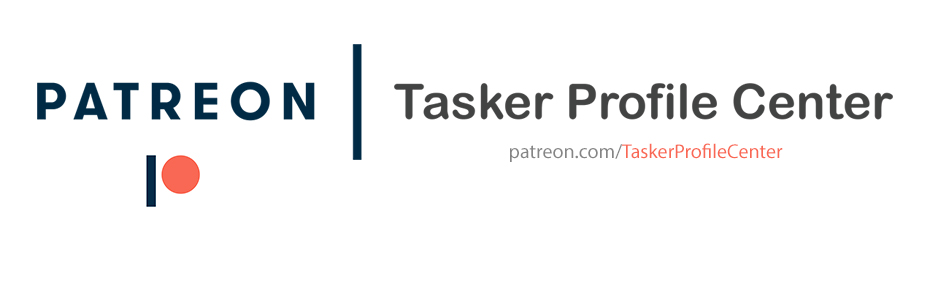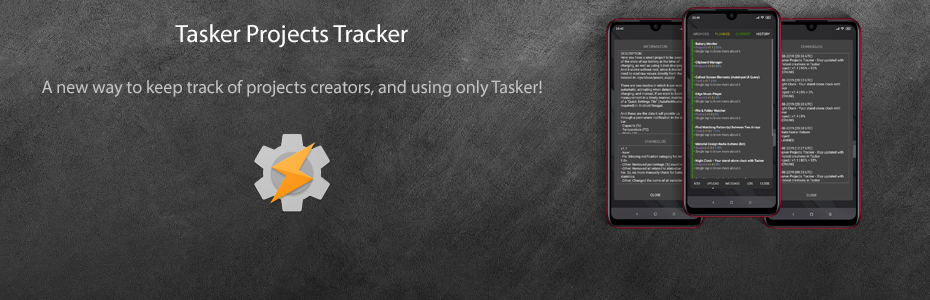DESCRIPTION
This project was based on the LineageOS Caffeine Quick Settings tile, which helps to keep the screen on for a longer time than the one set from Android settings, temporally.
These are the available versions:
• Tasker QS Tile: It uses one of the 3 QS Tiles included into Tasker (1st in that case), and generates a statusbar notification to show timer.
• AutoNotification QS Tile (1): It uses one of the 40 QS Tiles available in AutoNotification (1st in that case), and generates a statusbar notification to show timer.
• AutoNotification QS Tile (2): Same as version (1), except that no notification is shown. The tile is dynamically updated showing the timer.
Notes:
- Thanks to @AndersonMarcio and @sinisterstrike for helping.
- Long press event (cancel timeout) is only available in AutoNotification QS Tile (1/2) versions.
- To use QS Tiles from Tasker or AutoNotification, you will need to enable them from the appropriate settings of each app first. Then, add the one that would be linked to the project to the Android QS panel.
- There's no reason to do so, but if decided, specifying values below current device's screen timeout will make the display to be turned off sooner, if not touched within that time.
- By default, the timer is updated every 100ms, but you can change it if you are concerned about possible battery drain. (Use 'Update Delay' action from 'Timer' task)
- The screen timeout set by this project may be overruled by the Stay On action when the device is plugged into a power source. (reference)
- If you go to Android settings (or Display settings) while the project is running, Android may overwrite the screen timeout. (reference)
SCREENSHOTS
CREDITS
@SmartPhoneLover
@AndersonMarcio
@sinisterstrike
CHANGELOG
- Fix: (B/C): Long click event not working in some cases.
- Fix: (B/C): Tile was deactivated but timer continued to run on long click event.
- Fix: Not possible to set more than 59'59" (3599 seconds) from 'Setup' task.
- Other: Display timeout and tile are now restored and deactivated, respectively, when the device is rebooted for whatever reason.
- Other: Added some labels.
- Other: Small changes.
DOWNLOAD
Tasker QS Tile
Project (XML)
Project (TaskerNet)
AutoNotification QS Tile (1)
Project (XML)
Project (TaskerNet)
AutoNotification QS Tile (2)
Project (XML)
Project (TaskerNet)
DOWNLOAD (Ads Supported)
Tasker QS Tile
Project (XML)
Project (TaskerNet)
AutoNotification QS Tile (1)
Project (XML)
Project (TaskerNet)
AutoNotification QS Tile (2)
Project (XML)
Project (TaskerNet)
This project was based on the LineageOS Caffeine Quick Settings tile, which helps to keep the screen on for a longer time than the one set from Android settings, temporally.
These are the available versions:
• Tasker QS Tile: It uses one of the 3 QS Tiles included into Tasker (1st in that case), and generates a statusbar notification to show timer.
• AutoNotification QS Tile (1): It uses one of the 40 QS Tiles available in AutoNotification (1st in that case), and generates a statusbar notification to show timer.
• AutoNotification QS Tile (2): Same as version (1), except that no notification is shown. The tile is dynamically updated showing the timer.
This project includes an Initial Setup task that needs to be executed when it is imported from TaskerNet, or when the dev considers it is needed even not imported from TaskerNet.
Notes:
- Thanks to @AndersonMarcio and @sinisterstrike for helping.
- Long press event (cancel timeout) is only available in AutoNotification QS Tile (1/2) versions.
- To use QS Tiles from Tasker or AutoNotification, you will need to enable them from the appropriate settings of each app first. Then, add the one that would be linked to the project to the Android QS panel.
- There's no reason to do so, but if decided, specifying values below current device's screen timeout will make the display to be turned off sooner, if not touched within that time.
- By default, the timer is updated every 100ms, but you can change it if you are concerned about possible battery drain. (Use 'Update Delay' action from 'Timer' task)
- The screen timeout set by this project may be overruled by the Stay On action when the device is plugged into a power source. (reference)
- If you go to Android settings (or Display settings) while the project is running, Android may overwrite the screen timeout. (reference)
SCREENSHOTS
CREDITS
@SmartPhoneLover
@AndersonMarcio
@sinisterstrike
CHANGELOG
- Fix: (B/C): Long click event not working in some cases.
- Fix: (B/C): Tile was deactivated but timer continued to run on long click event.
- Fix: Not possible to set more than 59'59" (3599 seconds) from 'Setup' task.
- Other: Display timeout and tile are now restored and deactivated, respectively, when the device is rebooted for whatever reason.
- Other: Added some labels.
- Other: Small changes.
DOWNLOAD
Tasker QS Tile
Project (XML)
Project (TaskerNet)
AutoNotification QS Tile (1)
Project (XML)
Project (TaskerNet)
AutoNotification QS Tile (2)
Project (XML)
Project (TaskerNet)
DOWNLOAD (Ads Supported)
Tasker QS Tile
Project (XML)
Project (TaskerNet)
AutoNotification QS Tile (1)
Project (XML)
Project (TaskerNet)
AutoNotification QS Tile (2)
Project (XML)
Project (TaskerNet)